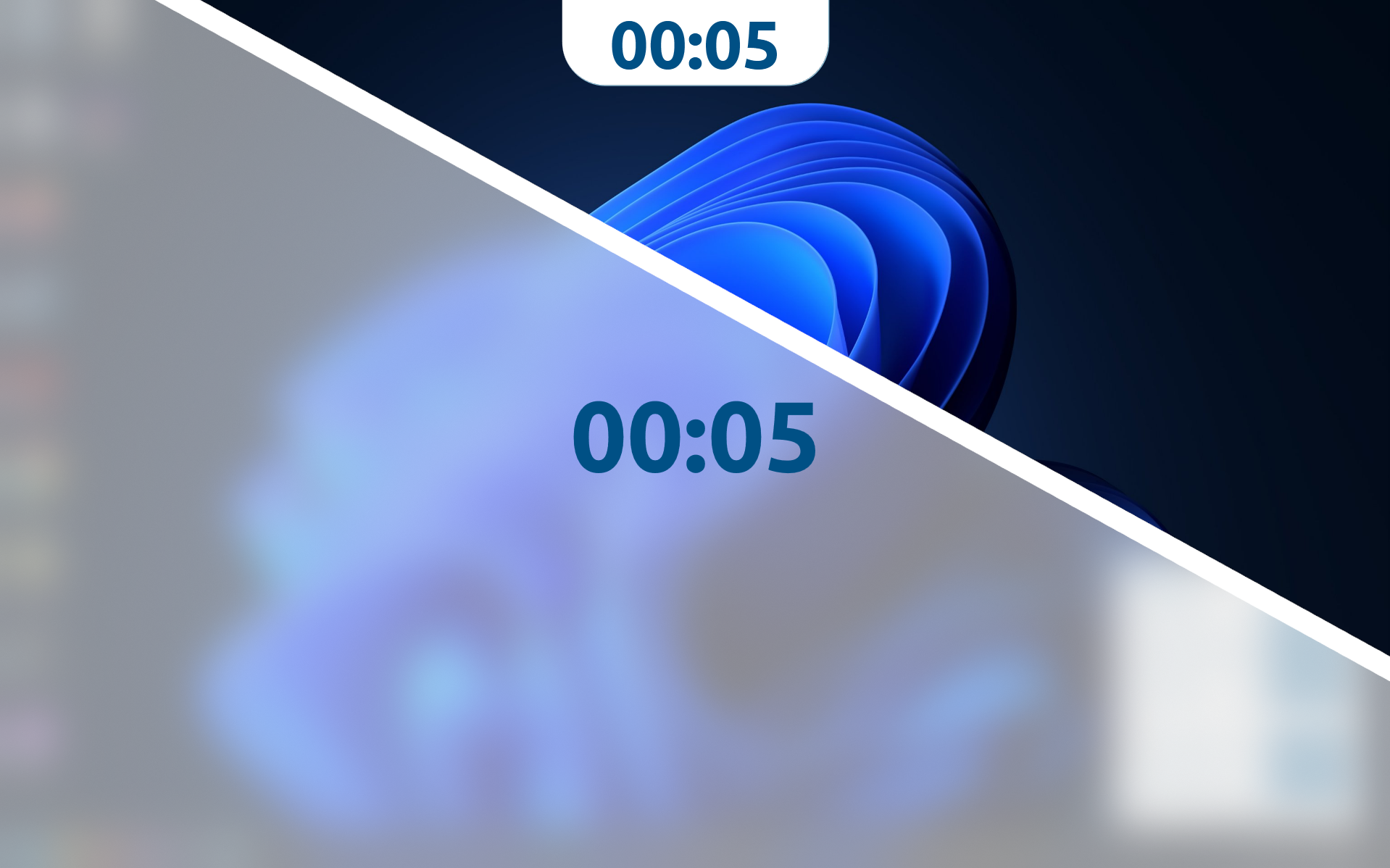How the Timer is Managed
Project Irist works best when it is allowed to launch on startup. After launch, the 20 minute countdown begins. At the end of the 20 minute countdown, a 20 second timer will notify you to rest your eyes. The cycle will repeat indefinitely unless the app is closed or an interruption occurs.
What is an interruption?
An interruption is an event that disrupts the 20 minute cooldown. There are three ways that this can occur. Each of these events will cause the 20 minute countdown to restart.
- The PC is locks and then unlocked.
- The PC sleeps and is then awoken.
- Project Irist is disabled and re-enabled using the toggle on the homepage.
Chime at Timer End
If this setting is enabled, an audible chime will play through your system's speakers when the 20-second timer has finished.
Color Style
Project Irist offers a Light and Dark mode. This can be toggle in the application's settings page.
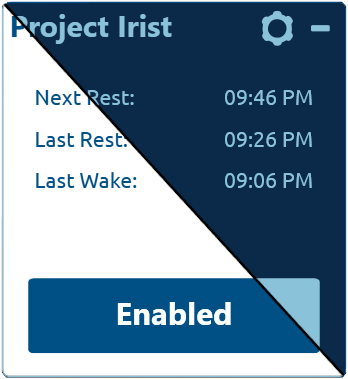
Timer Modes
Project Irist offers two modes for the 20 second timer. In Banner Mode the timer will occupy a small window across the top of the screen. In Fullscreen mode the timer will occupy the entirety of the screen. The mode can be chosen in the settings using the toggle labeled “Timer Mode”.